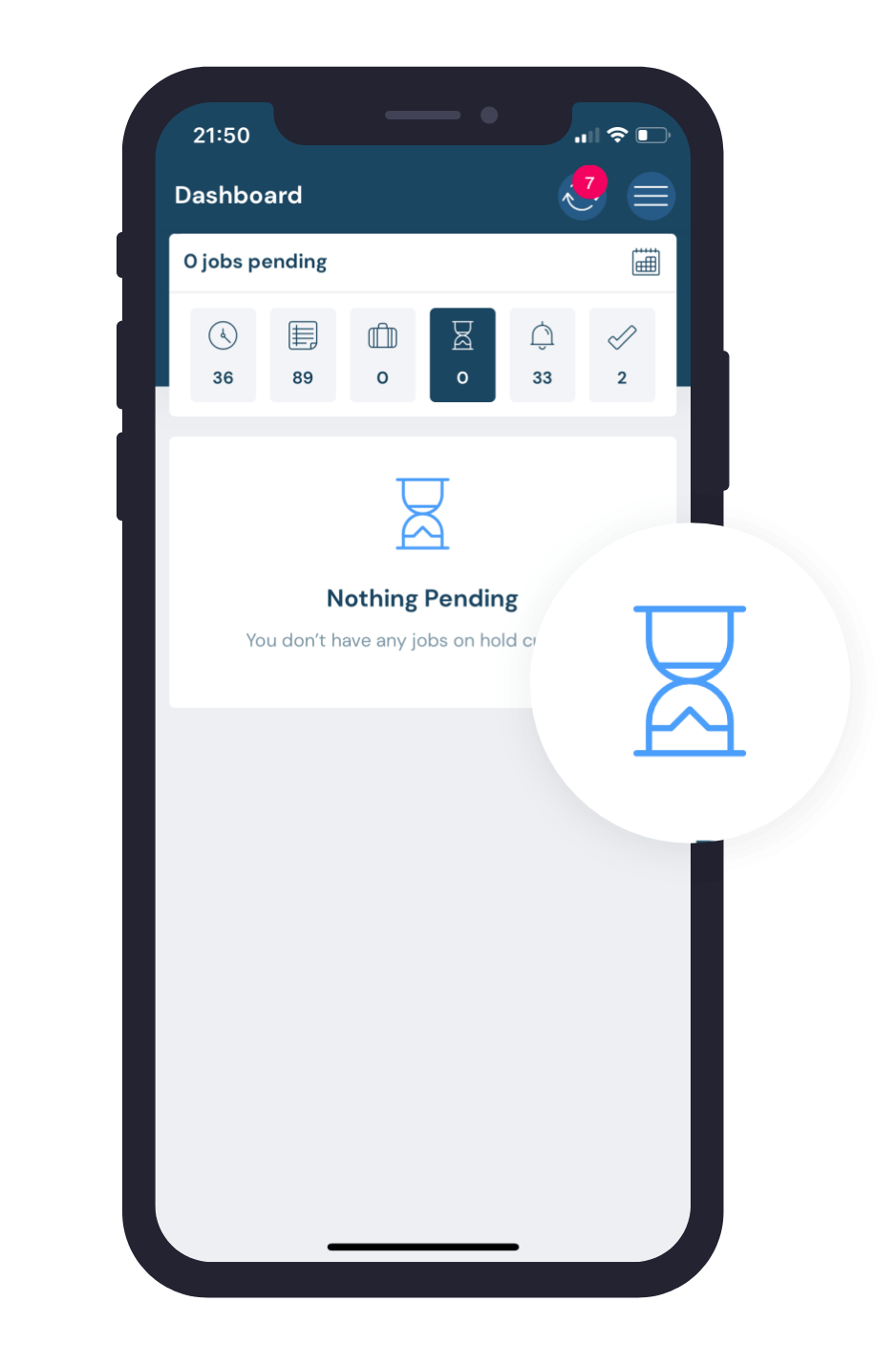JOB EXECUTION
Getting Work Done with Centricity
Once your processes are created they’re ready to be executed. Printing forms or transferring files is no longer necessary.

One-click Start
Start a job with a click of a button straight from the dashboard.
Job States
Jobs are categorised into their specific states for easy navigation.
Simple Transitioning
Every step has one or more transitions to the next relevant part of the job.
The Dashboard:
where work is found
A compact, organised way of viewing processes at all the different stages. See what you have to do, when and where.

Scheduled
See time-bound, scheduled processes with exactly when they should occur.
To-Do
Processes without a specific time will go under To-Do. These processes can be executed in any order and you can select processes from your list to complete.
Claimable
When a process is assigned to a role-pool, they are available to be claimed to be completed by anyone within that role-pool.
Pending
Jobs that are not fully completed but are awaiting another interaction are found here.
Alerts
When a process is overdue or some other action on it that needs to be taken, it goes under the Alerts section so you can easily see them.
Completed
Once a job is finished, it can be found under the completed section.
The Launchpad: where work kicks off
A compact, organised way of viewing processes at all the different stages. See what you have to do, when and where.

Containers & Flows
Browse your processes as they are within the containers. Your processes are listed as flows.
Multiple Orgs
If you belong to more than one organisation, you are able to switch between them here.
Testing vs Published
Processes in both the testing and published phases are stored under the respective tabs.
Start Job Now
You have the ability to kick off any process by using the Start Now functionality.
Schedule for Later
When viewing your processes, you can easily select to schedule a process for a later time.
Favourites
Make your most-used processes easy to access by using Favourites.
Job Execution: where work happens
Executing digital processes has never been this easy. Capturing data is as easy as clicking a button. Your technicians will thank you.


Step by Step Transitions
You decide how you want your process to flow. Transitions give you the ability to go from step to step, flow to flow or even role to role.
Data Capturing Controls
Using the device’s native capabilities and more, the data capturing on the device is simple and fast for techs in the field.
Offline Mode
In the mine or in the office – Centricity allows data to be captured in an offline state and synced once there’s connection again.
Geotagging
Location with coordinates are automatically captured at each step. Additionally, you can add a location data capturing control to any step in a process.
Time-stamping
In addition to the geotagging captured at every step, the exact time each step was started is captured.
History
Seeing previously captured data and steps is easy with the History feature. This allows you to see exactly by who, where and when data was captured.
Start optimising your business today